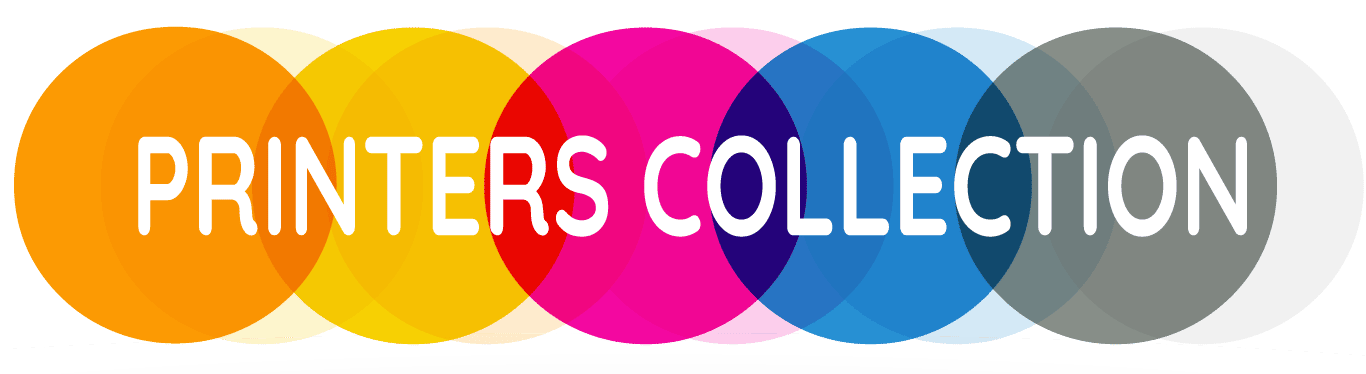Customers, both old and new, ask this question all the time. How can we change the Epson Ecotank printer’s ink?
Do you currently own an Epson Ecotank printer that uses regular ink? Or would you like to switch from your current sublimation inks to others?
The steps to swiftly and simply empty or remove the current ink and replace it are described in this how-to guide below.
1. Get the Printer Ready
Secure any printer opening panels with electrical or masking tape. In order to keep the scanner lid, paper input and output trays, and front cover in place, we have taped them shut. The ink tanks in Epson Ecotank tanks might vary depending on the model.
A rubber bung was used to plug the usual “hole” opening on earlier models.
The latter models are more likely to have a unique refilling value. It is not possible to insert a syringe needle and pull ink out of the ink tank since this valve has a one-way system.
Here’s an illustration of a typical ‘later’ valve style Ecotank printer that uses regular Epson dye ink.


2. Open the Ecotank Tank Refill Caps
Carefully open the Ecotank tank caps as shown in the picture below.

We recommend removing the tank caps by unclipping them as shown in the image.

Place the tank caps to one side ready to be reattached.

3. Remove the Remaining Ink
Turning the printer upside down is necessary to physically empty the ink.
The process of emptying the printer’s ink tanks usually takes 40 to 50 seconds, and although it sounds scary, it’s not that bad.
To catch the ink that is draining, use a large plastic jug or mixing bowl.
Flip the printer over quickly so that the ink can run out into the plastic container.
It is advised that you have assistance holding the printer steady and positioning the plastic container.

When performing this, exercise caution. To make sure that no furniture or surfaces are damaged around your workspace, cover it with old newspapers or kitchen towels.
4. Add More Ecotank Fill
It’s time to replace the printer’s Ecotanks with the fresh ink of your choice now that the old ink has run out.
Syringes and needles can be used for this, or, for a very fast solution, use the fast Refill Bottles, which are made to make refilling the later-model Epson Ecotank printers quick and simple.
The printer has been fully refilled with fresh sublimation ink.


5. Clear the Printer
The last step is to empty the printer after the Ecotanks have been filled with the desired new ink.
In essence, this draws fresh ink into the printing head using the last of the old ink.
A ribbon of tubes that transports ink from the ink tanks to the printing head is found inside every Epson Ecotank printer.
The old ink must be “used” in order for the new ink to be drawn into the printing system because the tubes will still hold the old ink.
To clear the printing system, Ink Experts advise printing a full color document (we use the image below) several times.
if you want to read more about Epson Printers then visit our home page.
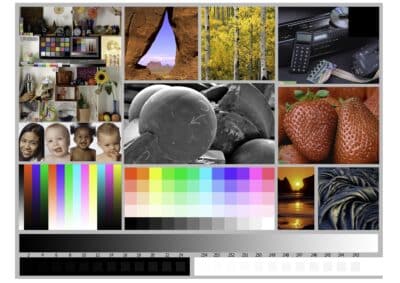
For an A4 printer, 50 A4-sized copies are the recommended print size.
Printer Quality Selection is at “High.”
“Epson Matte” is the printer paper choice selected.
Recommended print size for an A3 printer is 80 A4-sized copies.
Printer Quality Selection is at “High.”
“Epson Matte” is the printer paper choice selected.
Cheap copier paper that is physically simple can be used for this purging stage.
Thus, don’t think that doing this will require wasting high-quality media.
Simple paper works well.
Make sure the printer is configured to the above-mentioned recommended settings. This will guarantee a speedy and effective purge of the printing system.