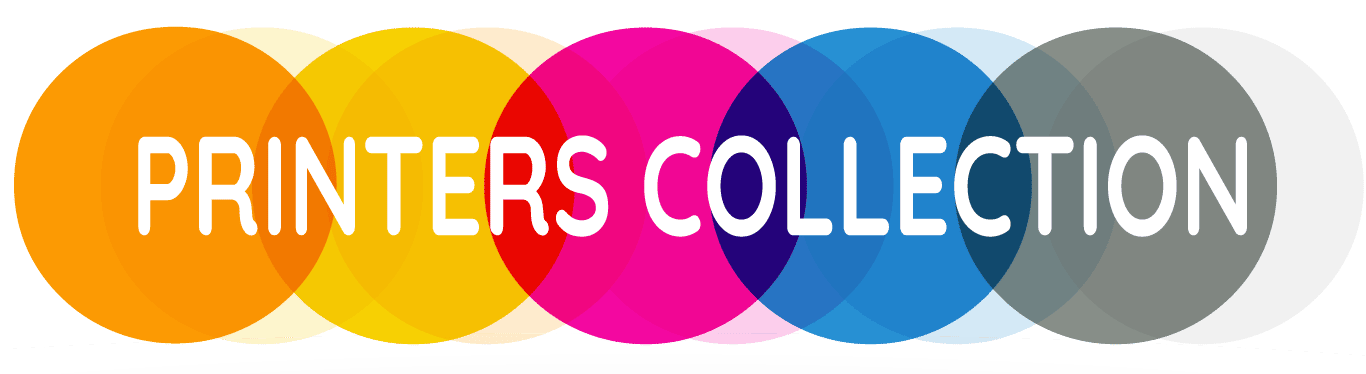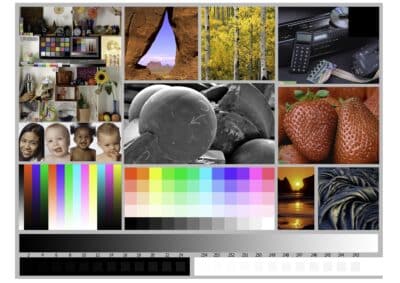How to Change the Ink in Epson Ecotank Printers (User Guide)
December 5, 2023 - 6:30 PM
Subscribe
Login
0 Comments
Oldest